
This article and method do not apply to the newer ShoWorks 2024 (this error only apply to ShoWorks 2020 and older).
Summary:
Upon attempting to start ShoWorks, you receive an error message:
Macro Single Step, with an Error Number 7960
followed by
"There was an error compiling this function. The Visual Basic module contains a syntax error..."
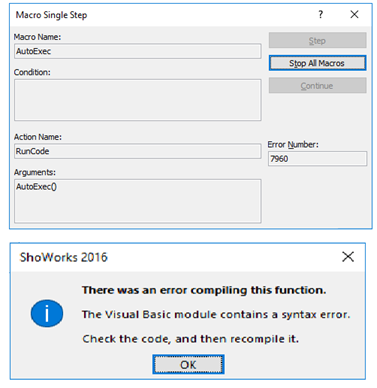
Cause:
The machine is running an older version of ShoWorks which has an incompatible bit-version of Microsoft Office installed. This may occur on a machine that has recently installed the older ShoWorks 2020 and/or recently updated/installed a newer version of Microsoft Office in 64-bit-version.
ShoWorks 2020 is only compatible Microsoft Office 32-bit (not 64-bit) versions. For a comprehensive list of ShoWorks versions and their compatibilities with Microsoft Office, see http://fairsoftware.com/articledetail.aspx?AID=117019
See Minimum Requiements here
The newer version of ShoWorks 2024 supports the 64-bit version of Office and it is recommended that you upgrade to ShoWorks 2024 (see What's New in ShoWorks 2024).
Note: Do not confuse Microsoft "Office" with Microsoft "Windows". Office is a suite of productivity applications like Word, Excel, Access and Windows is your operating system.
Solution:
- Verifiy your version of Microsoft Office version by following the steps here: http://tinyurl.com/msoffice64bitcheck (ShoWorks 2020 requires the 32-bit version and ShoWOrks 2024 requires the 64-bit version). If you are running 64-bit Office, you must upgrade to ShoWorks 2024.
- Uninstall all Microsoft Office applications.
- Install Microsoft Office in the correct bit version (32-bit or 64-bit).
- Activate Microsoft Office. See https://tinyurl.com/swactivateoffice
- Install the compatible version of ShoWorks to match your Microsoft Office version.